- Private clients
- Cards
- Uzcard
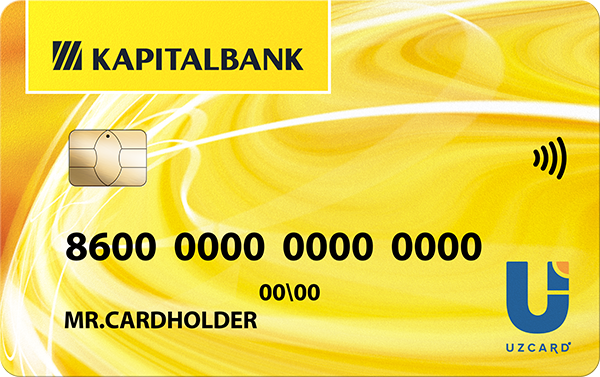
Plastic cards of JSCB "Kapitalbank" - it is modern and convenient!
Purchasing UZS plastic cards of the Bank the clients are provided with the high level of service and comfort.
Along with the plastic card of JSCB "Kapitalbank", you purchase:
- Security of settlements and safekeeping of funds
- Saving of time for counting money in the settlements
- No need to carry large bundle of notes
- Accuracy at the settlements
Sphere of JSCB "Kapitalbank’s" cards application. Through the use of the cards you may:
- Pay for goods and services in the enterprises of trade and service where trading terminals are installed
- Get cash at the banks’ cash department and through automatic cash dispensers (only by the cards of individuals)
- Transfer funds from the card to settlement account of legal entities and individuals, for example, for the education of your children at the Institute.
- Transfer funds to the card. For example, to charge wages, dividends or royalties
- Deposit cash to the card account
- Pay for public utilities
|
Bank’s service / condition for provision of the service |
Rate of commission fee to the Bank charged to the Client for the transactions performed by the Bank |
Note |
|
| a) | The issuance of the primary or additional card | 30 000 UZS |
Except for: 1. card issue when registering a term deposit; 2. cases of registering consumer / mortgage / auto loans extended to individuals |
| b) | Blocking the card in the case of loss or deterioration | No charge applied | |
| c) | Re-issue of the primary and additional cards in the case of loss or deterioration | 30 000 UZS | Excluding cases of the card failure for reasons beyond the control of a client |
| d) | Period of validity of the card | 5 years | |
| e) | Cash deposit: | No charge applied | |
| f) | Transactional processing on manual cash in the cash desk of the «KAPITALBANK” JSCB | No charge applied | |
| g) | Transactional processing on merchandise and service payment in the terminals network of the «KAPITALBANK” JSCB | No charge applied | |
| h) | Transactional processing on manual cash from the card account in the cash desk of another bank or through automatic teller machine(ATM) of another bank | At the rate of the servicing bank | |
| i) | Transactional processing on merchandise and service payment in the terminals network of other banks | At the rate of the servicing bank | |
| j) | Cashless transfer from the card account as referenced by card holder | 0.5% of the transaction amount (at least UZS 5,000, but not more than UZS 100,000) for each transaction |
With the exception of: 1. Transferring funds to accounts of individuals / legal entities / individual entrepreneurs without forming a legal entity, opened in the structural divisions of JSCB "Kapitalbank"; 2. When transferring to the accounts of non-governmental non-profit organizations (VAQF.UZ, Nogiron-Bolalari Kamalak Uyi, Kind people and the like) (charity); 3. When paying for medical services of the Republican Multidisciplinary Medical Center named after. U. Khalmuratov 4. Payment of property tax, land tax |
| k) | Re-issue of a card upon the expiration of the card | No charge applied |
INSTRUCTION FOR THE CARDHOLDER ON USING «UZCARD EMV» CARDS IN TERMINALS
TRANSACTIONS WITH THE CUSTOMER’S CARD IN THE TERMINAL.
When inserting the card into the terminal’s reader, the menu “EMV TRANSACTIONS” is opened and the following list of transactions is shown on the terminal display:
- Payment.
- Balance inquiry.
- Card history.
- PIN setting.
- PIN resetting.
1. Payment
Payment (paying for the purchase from the account) is on-line transaction enabling to pay for the purchase directly from the customer’s account. To carry out «Payment» transaction it is necessary to:
- Insert the Card into the terminal’s reader.
- With the help of «▼» and «▲» buttons select menu item «1. Payment».
- Press green button «Enter».
- In the window «Enter the amount» enter the amount to be paid and then press green button «Enter».
-
If excises are installed in the terminal, after entering the amount of payment you will see wording«Select excise or payment?». If one excise or payment is installed, then at pressing green button «Enter» payment will be made through available excise or payment, and at pressing a red button «Cancel» payment will be made without excise or payment.
If payment for two or more excisable goods are set in the terminal, then at pressing «Enter» button, a shift to the menu of selecting excisable goods is carried out. Then with the help of «▼» and «▲» buttons a necessary item is selected. - Next to perform a transaction it is necessary to enter PIN-code. As a result of performing the transaction, a message on the transaction accomplishment or possible error occurred appears on the terminal screen.
- On the results of the transaction one receipt (in case of rejecting transaction) or two receipts (in case of successfully accomplished transaction) are printed out. When rejecting to carry out a transaction wording «REJECTED», is printed out on the receipt, and in case of the successfully accomplished transaction - «APPROVED». Both a seller and a cardholder should keep their receipts.
2. Balance inquiry
Balance inquiry - is on-line transaction used to review a balance of the Card holder’s card. To carry out «Balance inquiry» it is necessary to:
- Insert the Card into the terminal’s reader.
- With the help of «▼» and «▲» buttons select menu item «2. Balance inquiry».
- Press green button «Enter», then enter the PIN-code. After that the terminal will connect the processing center and print a receipt by the result of the transaction. If transaction is accomplished successfully, the balance of the card and wording «APPROVED». are printed out on the receipt. If a transaction is rejected, the wording «REJECTED» is printed out on the receipt.
3. Card history
Card history is an off-line transaction which is used to review transactions accomplished on the Cardholder’s account within last 8 days. To carry out «Card history» transaction it is necessary to:
- Insert the Card into the terminal’s reader.
- With the help of «▼» and «▲» buttons select menu item «3. Card history».
- Press green button «Enter», then enter the PIN-code. After that a terminal will print out the receipt with transactions accomplished within last 8 days.
4. PIN setting
Setting PIN-code is on-line transaction used to set a new PIN-code of the card instead of the existing one, which due to some reasons cannot be restored by the Cardholder, for example, PIN-code has been forgotten by a Cardholder. To carry out «PIN setting» transaction the Cardholder should:
- Phone to the Call Center and say a “Keyword” previously set for the Cardholder in the processing center and his/her passport details.
- If the “Keyword” is called correctly and the passport details are the same, the Call Center operator will reset the PIN-code of the Card in the processing system.
- Insert the Card into the terminal’s reader.
- With the help of «▼» and «▲» buttons select menu item «4. PIN setting».
- Press green button «Enter», then enter new PIN-code with confirmation. The terminal will print out a receipt on the result of a transaction. If a transaction is successfully accomplished, wording «APPROVED». При отказе операции на чеке печатается «REJECTED».
5. PIN resetting
PIN-code resetting is on-line transaction used to reset existing PIN-code into the new one. To carry out «PIN setting» transaction it is necessary to:
-
Insert the Card into the terminal’s reader.
-
With the help of «▼» and «▲» buttons select menu item «5. PIN resetting».
-
3. Press green button «Enter», enter an old PIN-code and then enter a new PIN-code with confirmation. The terminal will print out a receipt on the result of a transaction. If a transaction is successfully accomplished, wording «APPROVED». При отказе операции на чеке печатается «REJECTED».
- Statement
- Original identity document
- Agreement between the Bank and an individual
- Uzcard Card opening - to 5 p.m.
- Uzcard Cards cash withdrawal - to 4p.m.,
- Other operations - to 5 p.m.


